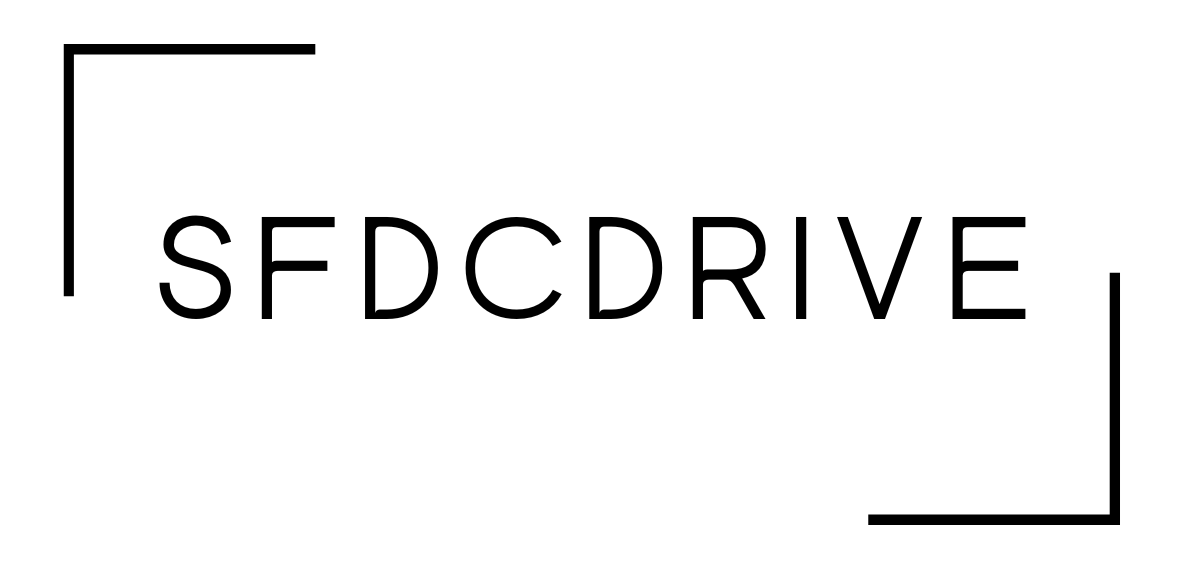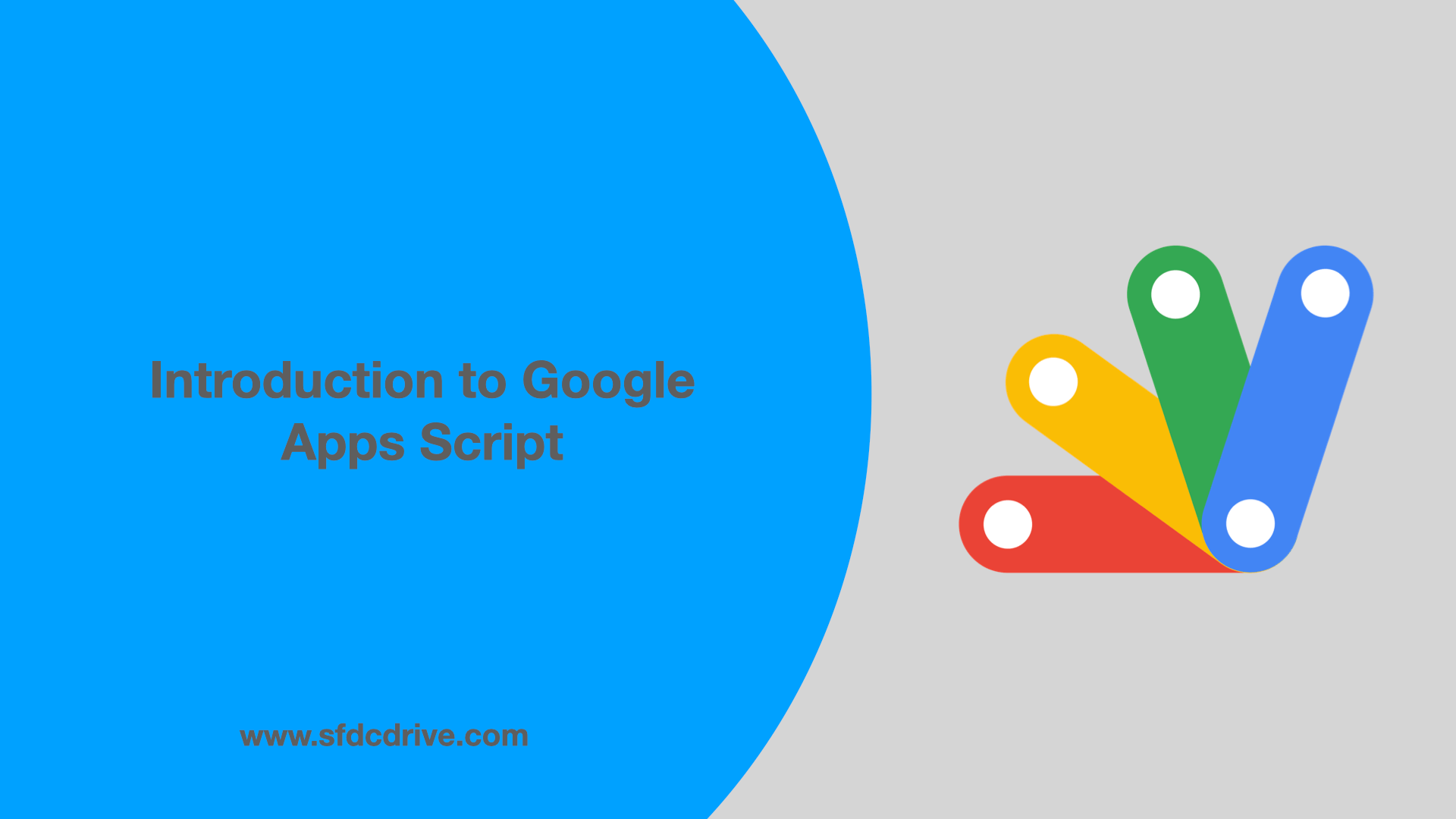Google Apps Script is a rapid application development platform and language developed by Google that makes it fast and easy to create business applications that integrate with the Google Workspace, G-Suite, and Google services.
It will be very simple for you to pick up and start writing code with Google Apps Script if you are familiar with javascript, as the code written in Google Apps Script is very similar to modern javascript. There are several built-in libraries for Google Apps Script that you can use to automate tasks in your Google workspace applications, such as Google Sheets, Google Calendar, Google Docs, Google Drive, and Gmail.
Using Google Apps Script, you can also interact with other Google services such as YouTube, Google Adsense, Google Analytics, and Google Maps. Connect to the various Google APIs and build add-ons in order to extend the existing functionalities of the Google services.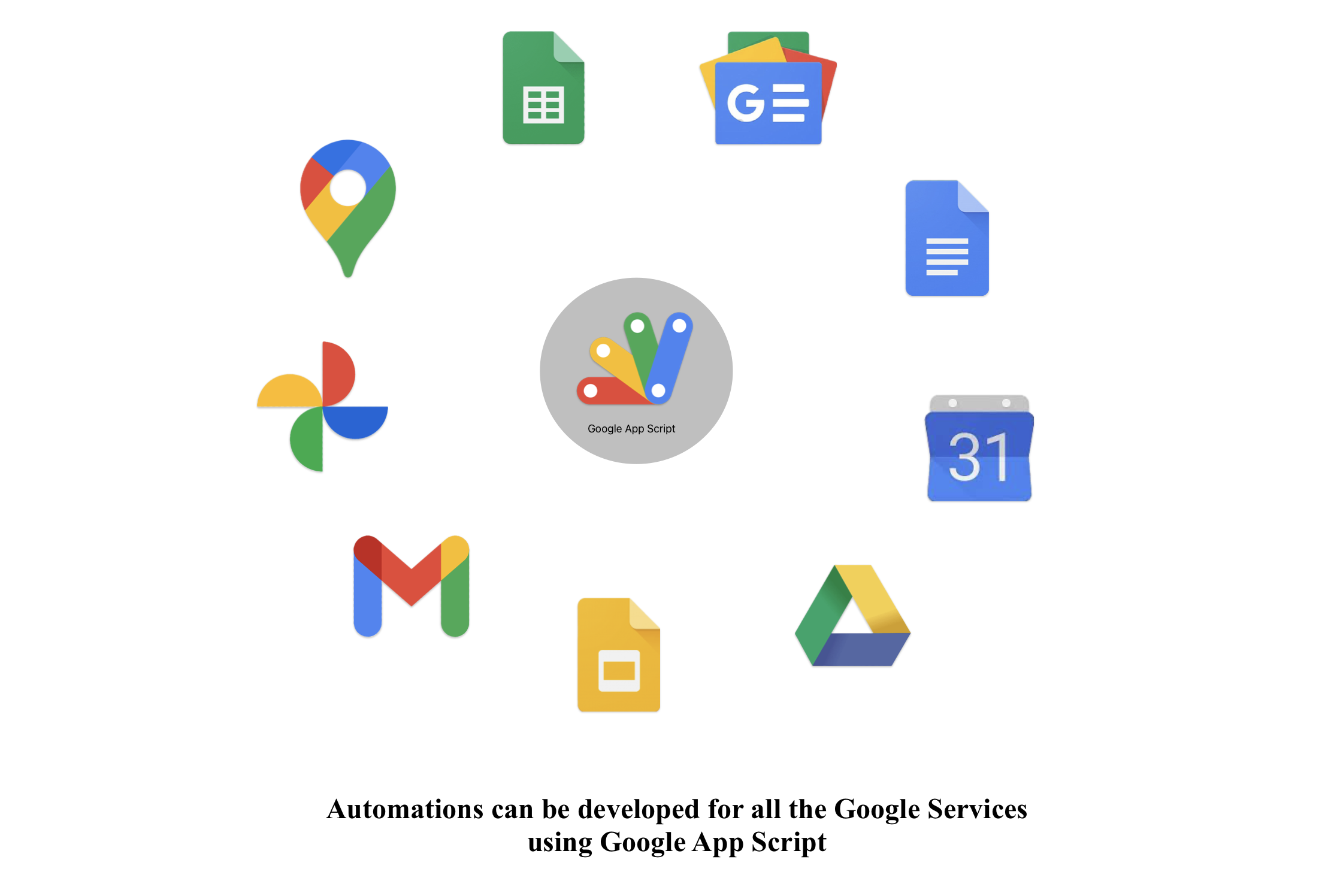
Table of Contents
Types of Google Apps Script
There are two types of google Apps Script
1. Bounded Google Apps Script
A bounded app script is a type of script that is attached to any one of the Google services, which means the Google services act as a container for the script. The bound Google App Script is created from any of the Google services, which means the Google Services file will act as a container for this script. This script will not exist in Google Drive.
How to create bounded google apps script.
Navigate to Google Sheets | Create a new Google sheet | Extensions | Apps Script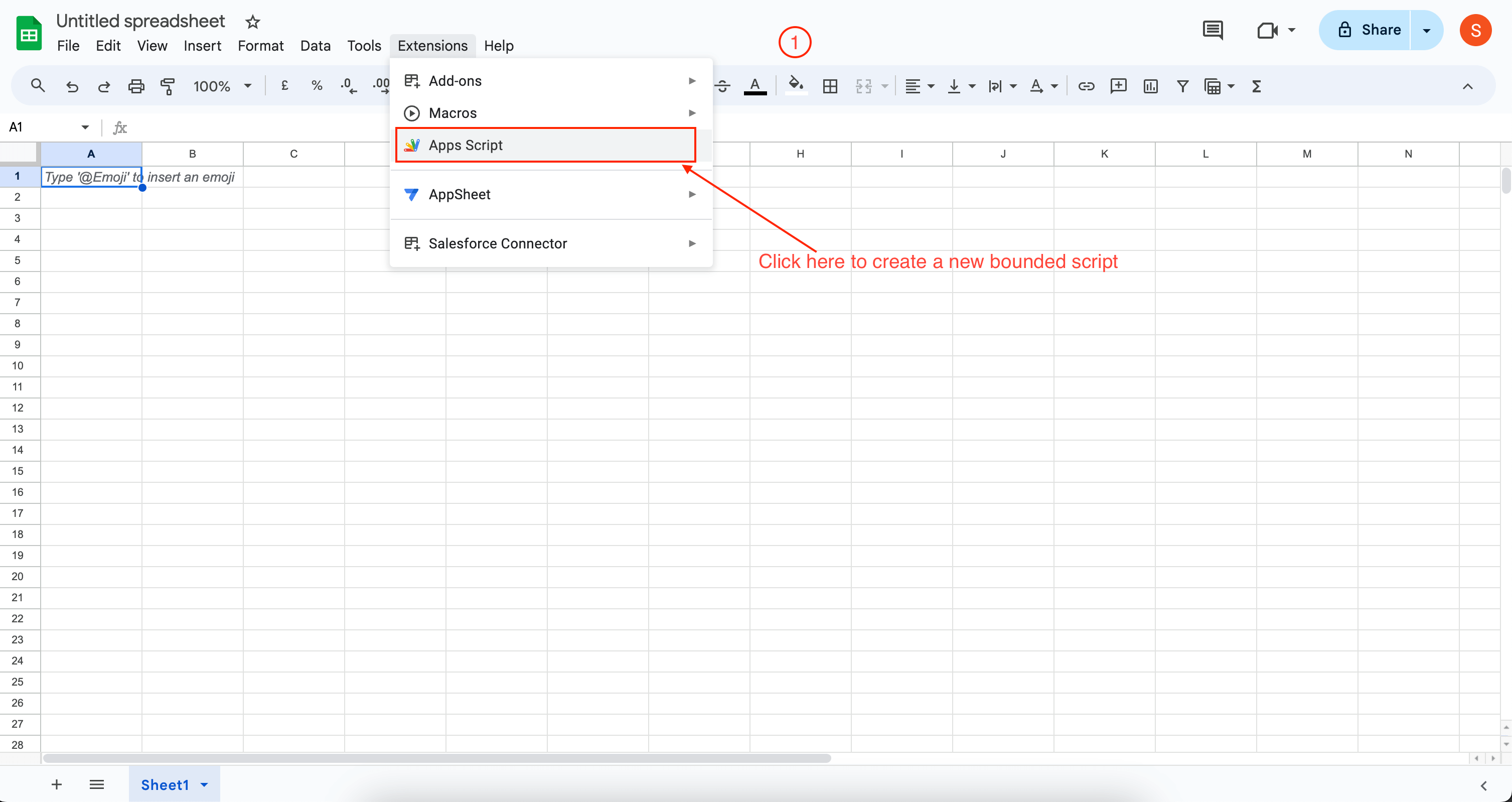
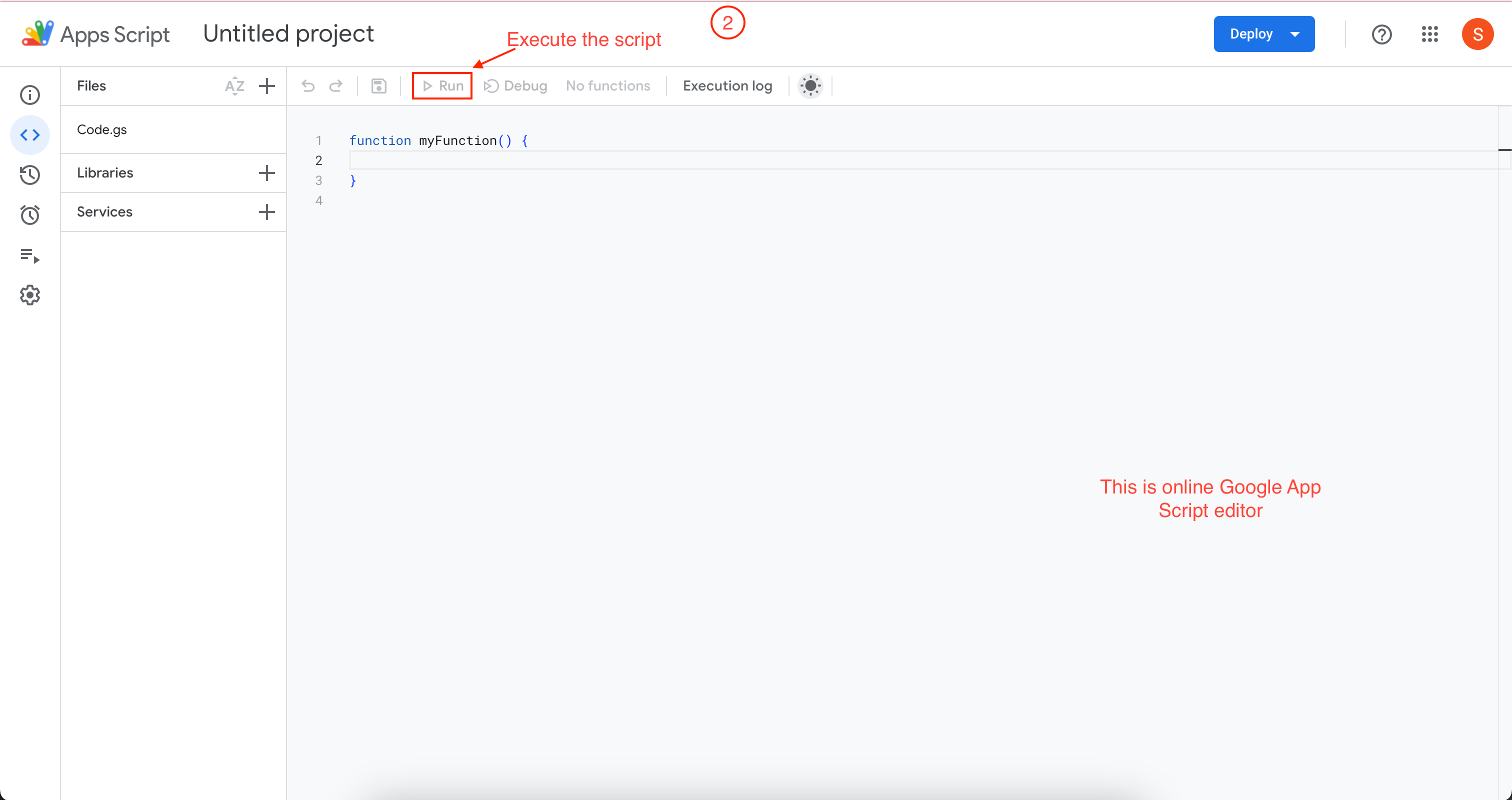
2. Standalone Google Apps Script
The standalone script is a script that is not bound to any Google services. This script file is stored in your Google Drive. Most of the stand-alone scripts are written for utility purposes.
How to create a standalone Google apps script
Navigate to script.google.com | New Project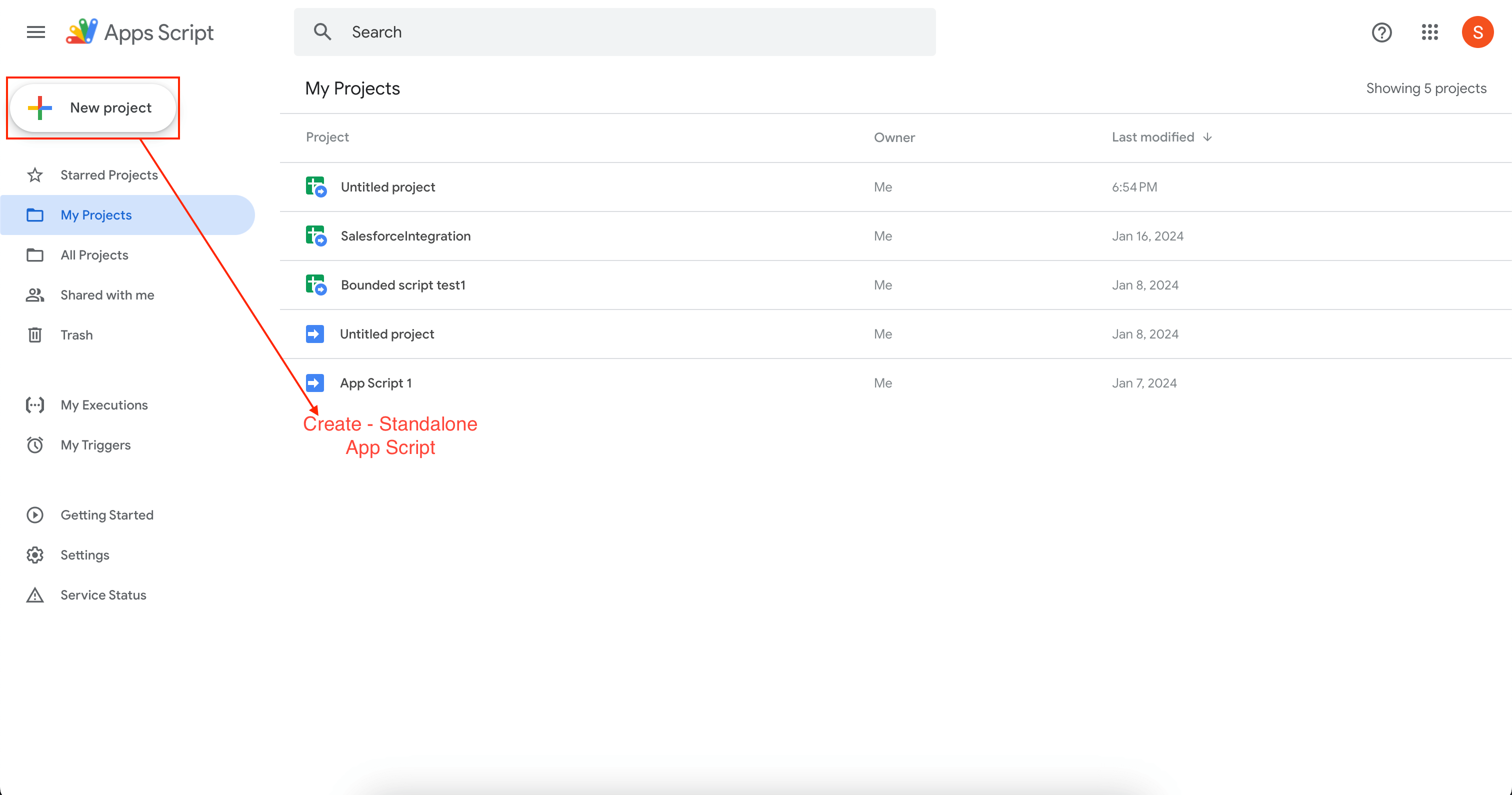
Integrating Google Calendar and Google Sheets using Apps Script
We will use Google Apps Script in this step-by-step tutorial to automate the creation of Google events.
- Create a new Google Sheet with the following data:
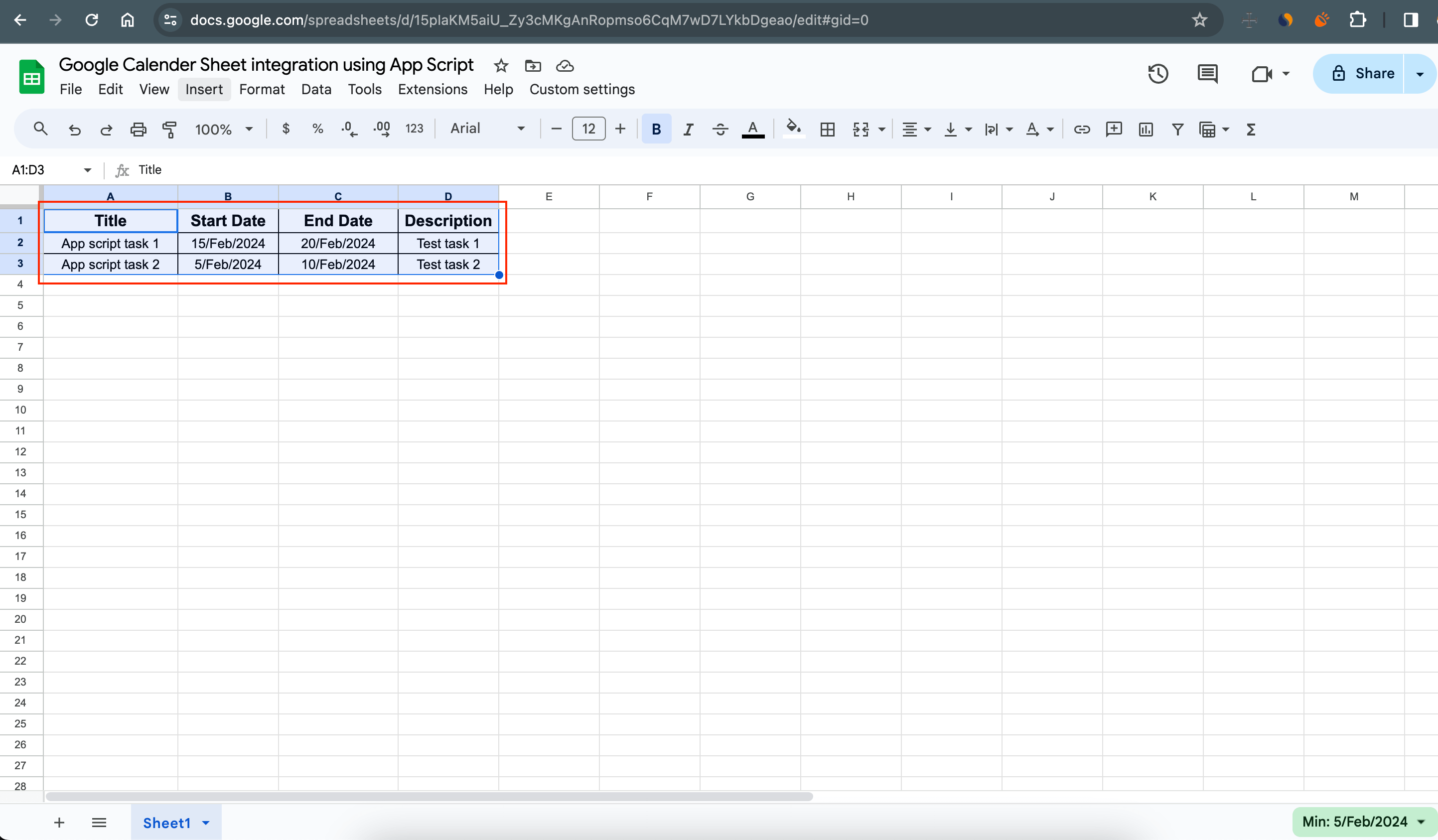
You can customize the data as per your needs.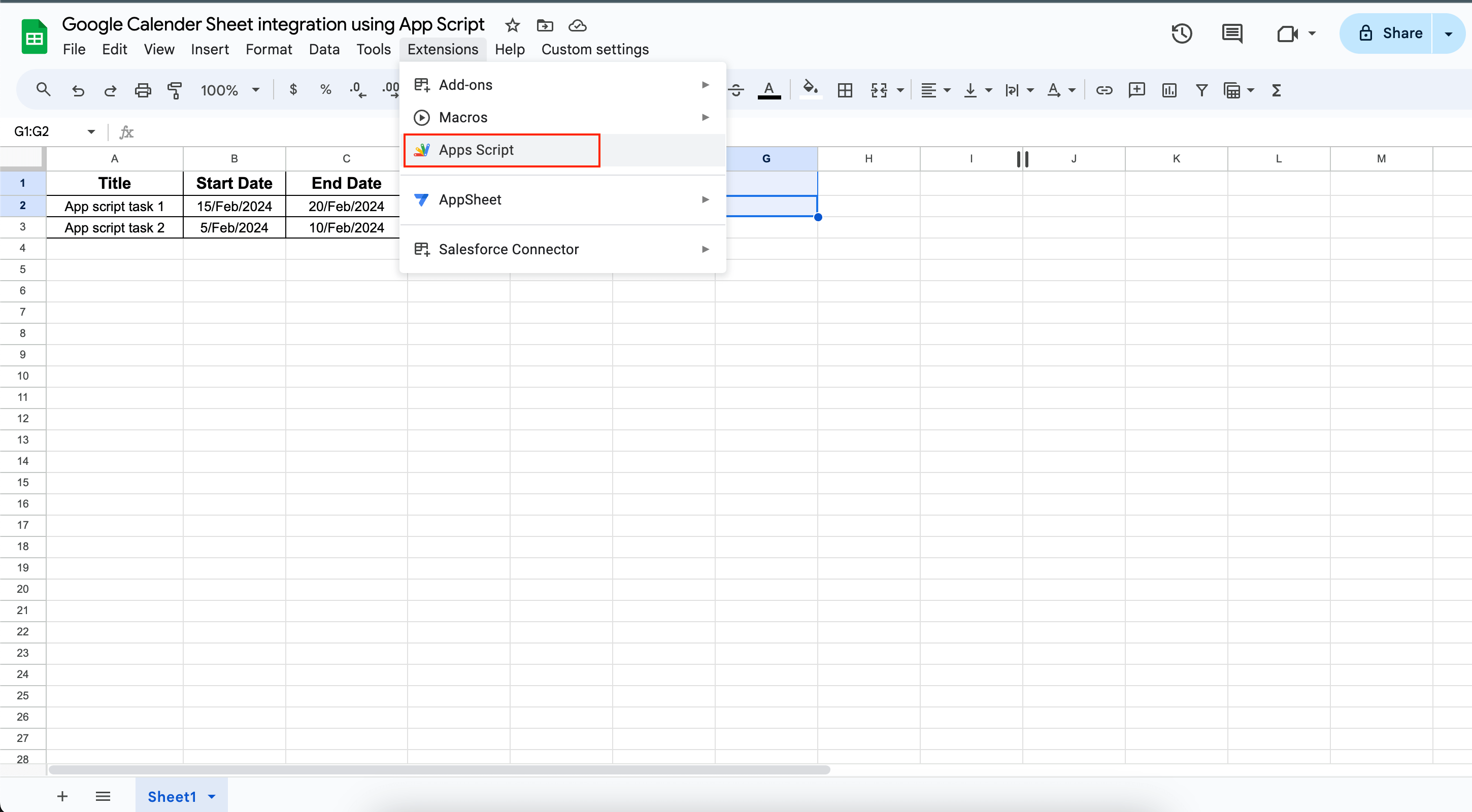
- Now we need the Google Calendar ID to integrate it with Google Sheet
- Navigate to Google Calendar : Settings | Settings for my Calendars | Username
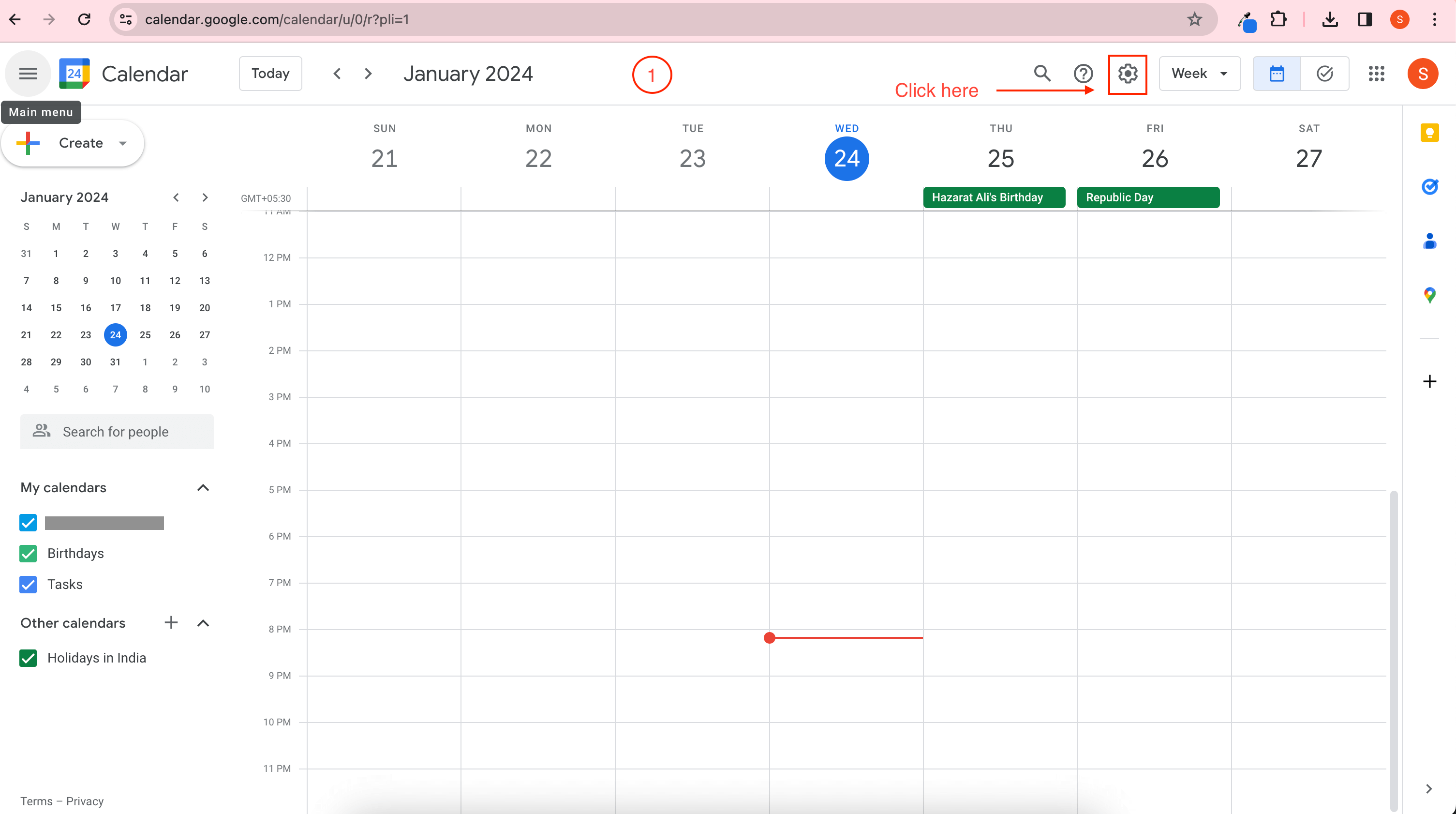
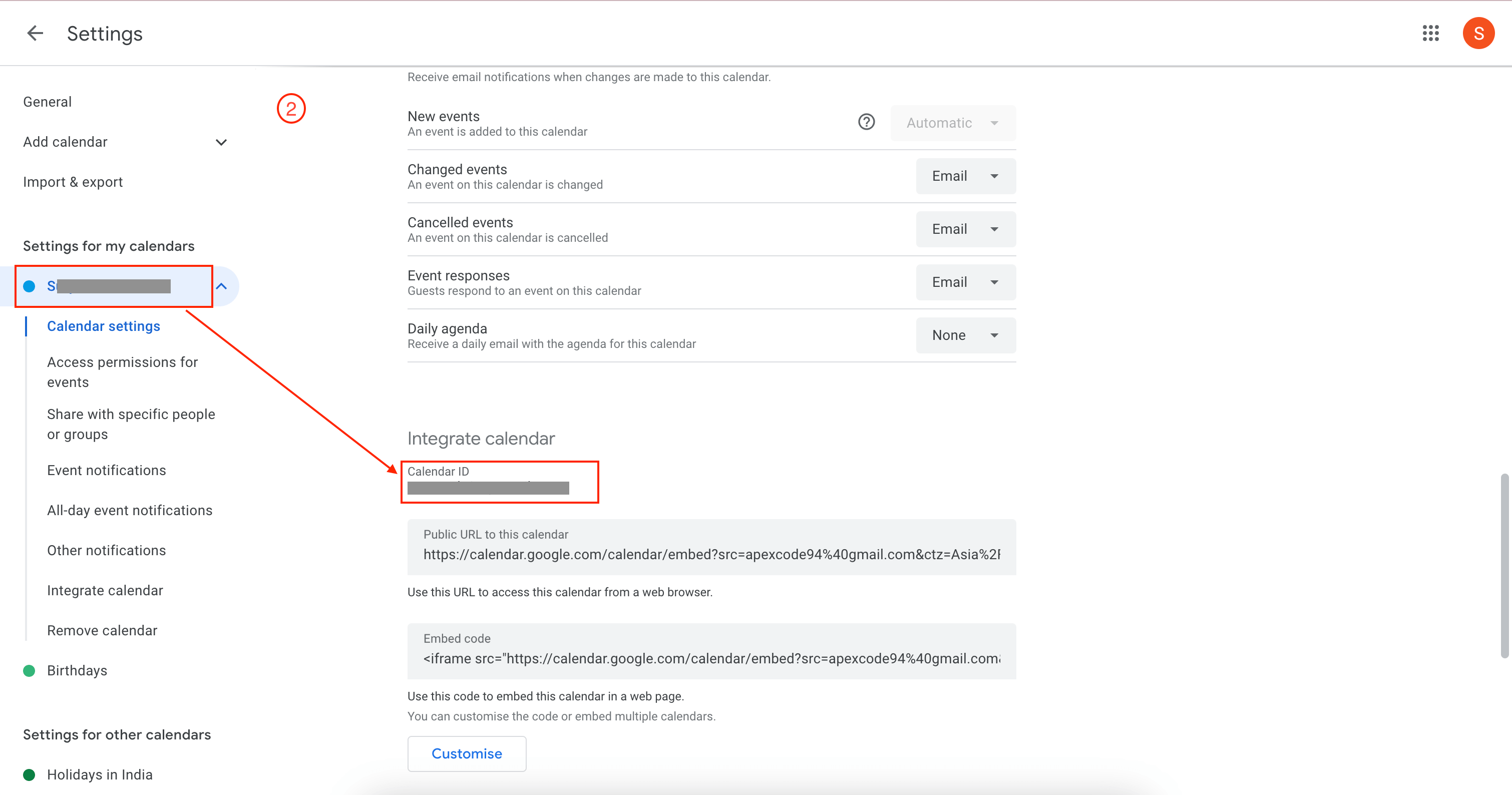
- Navigate to Google Calendar : Settings | Settings for my Calendars | Username
- Now we can navigate to the app script bound to the Google Sheet that we created earlier.
Copy the script provided in the end of this post and paste it into your app script editor - Replace the calendar ID in the script with your Calendar ID.
- Now navigate to the Google app script editor and click on “Run” to run the script.
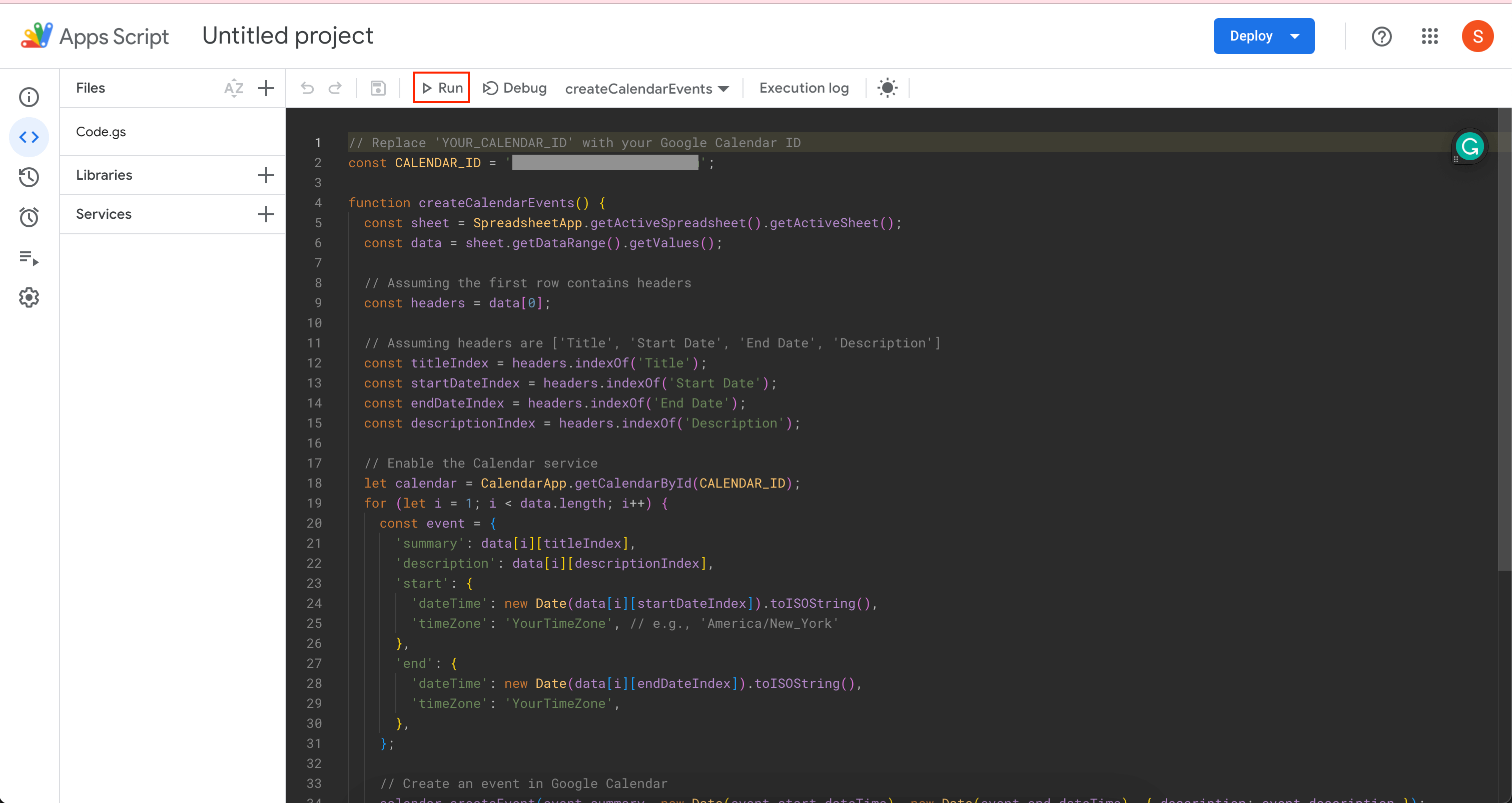
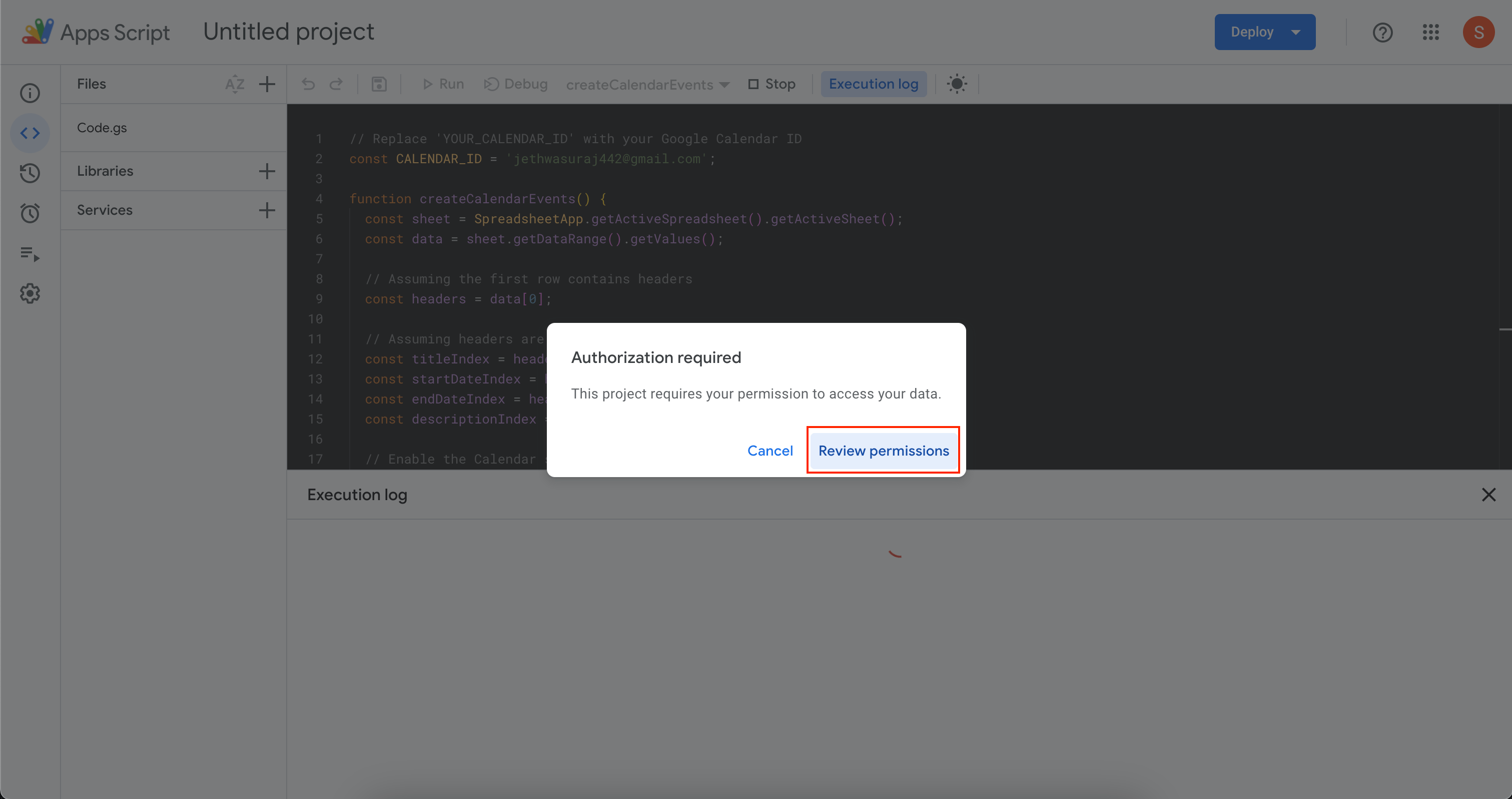
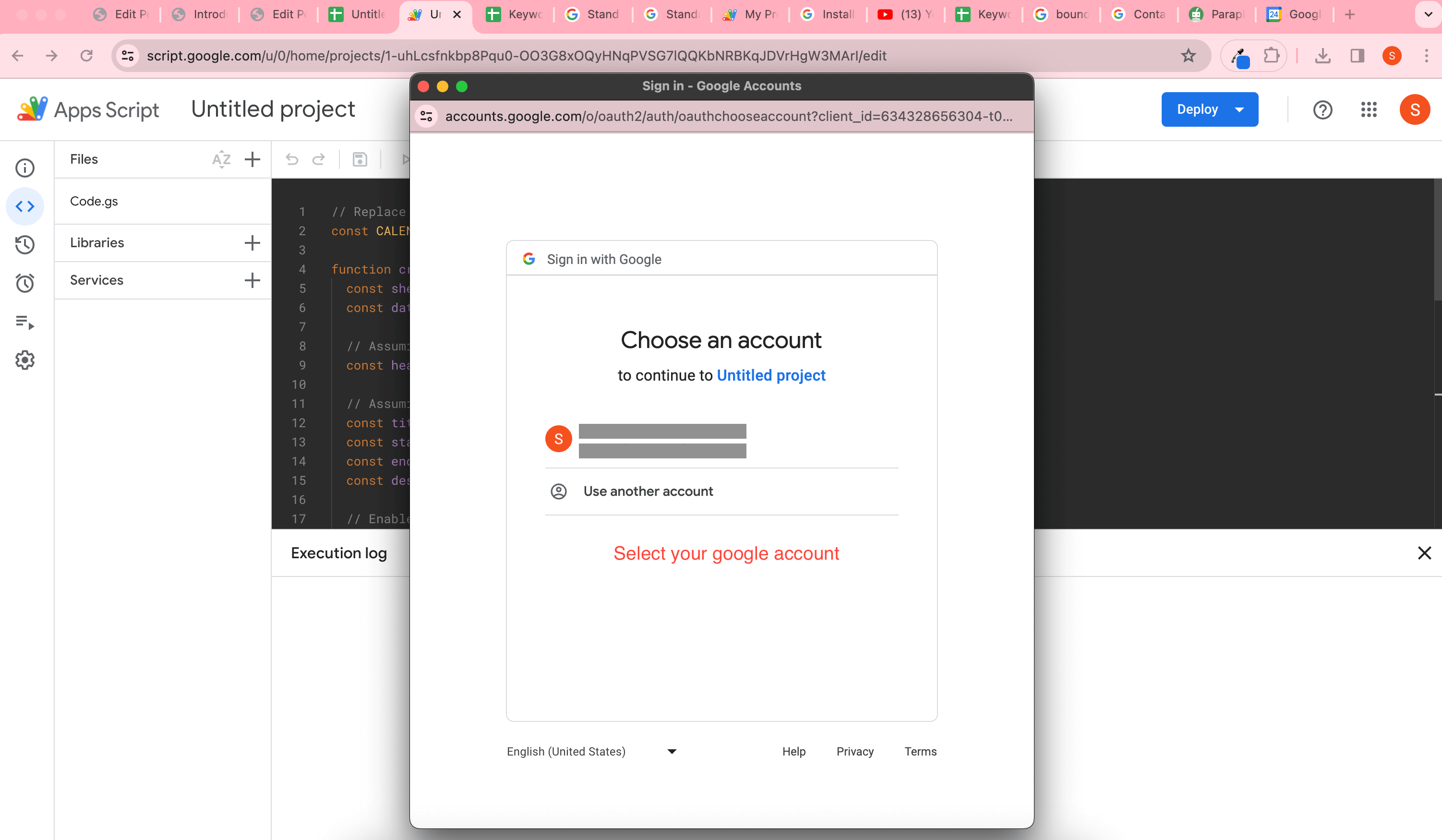
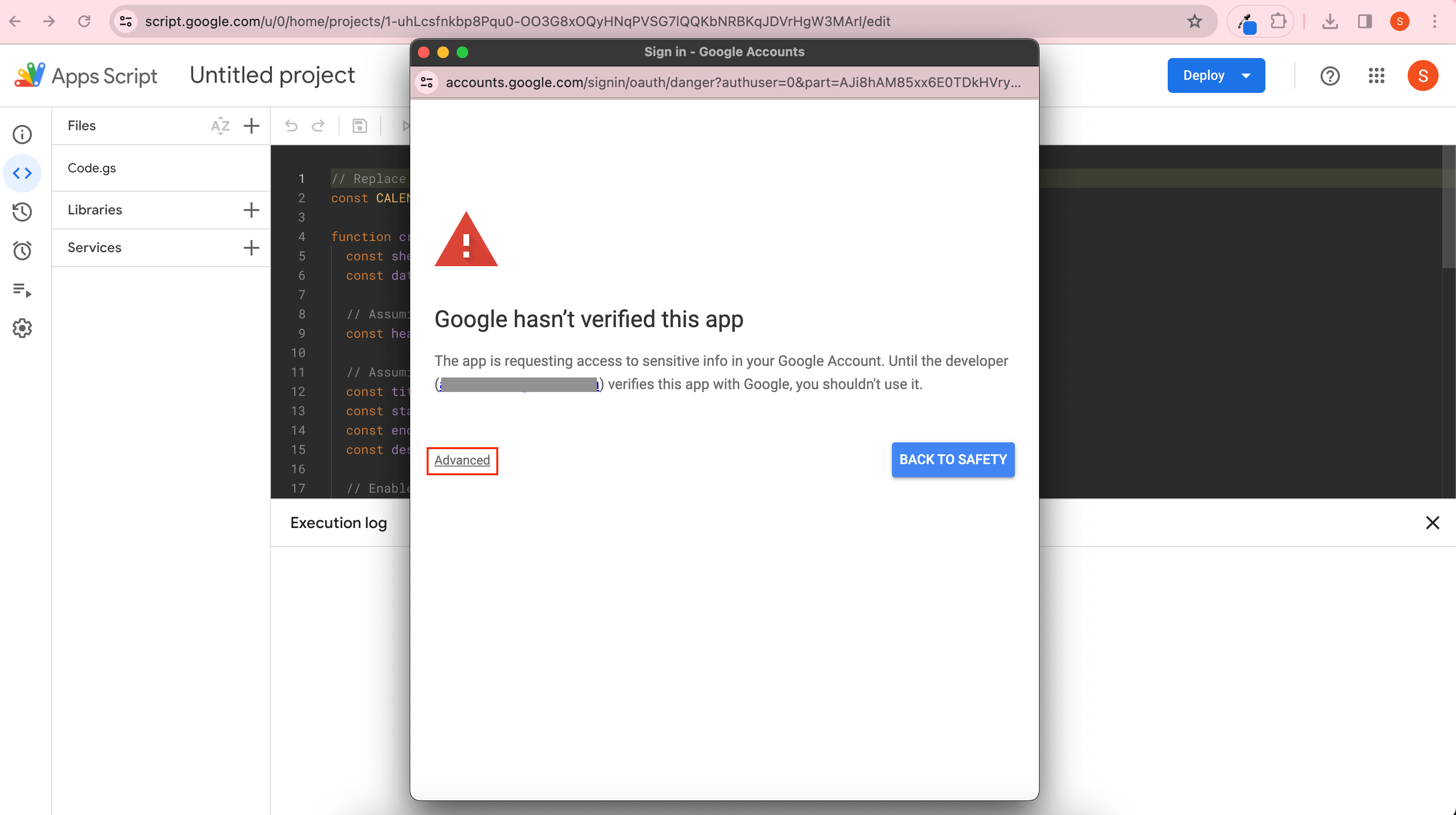
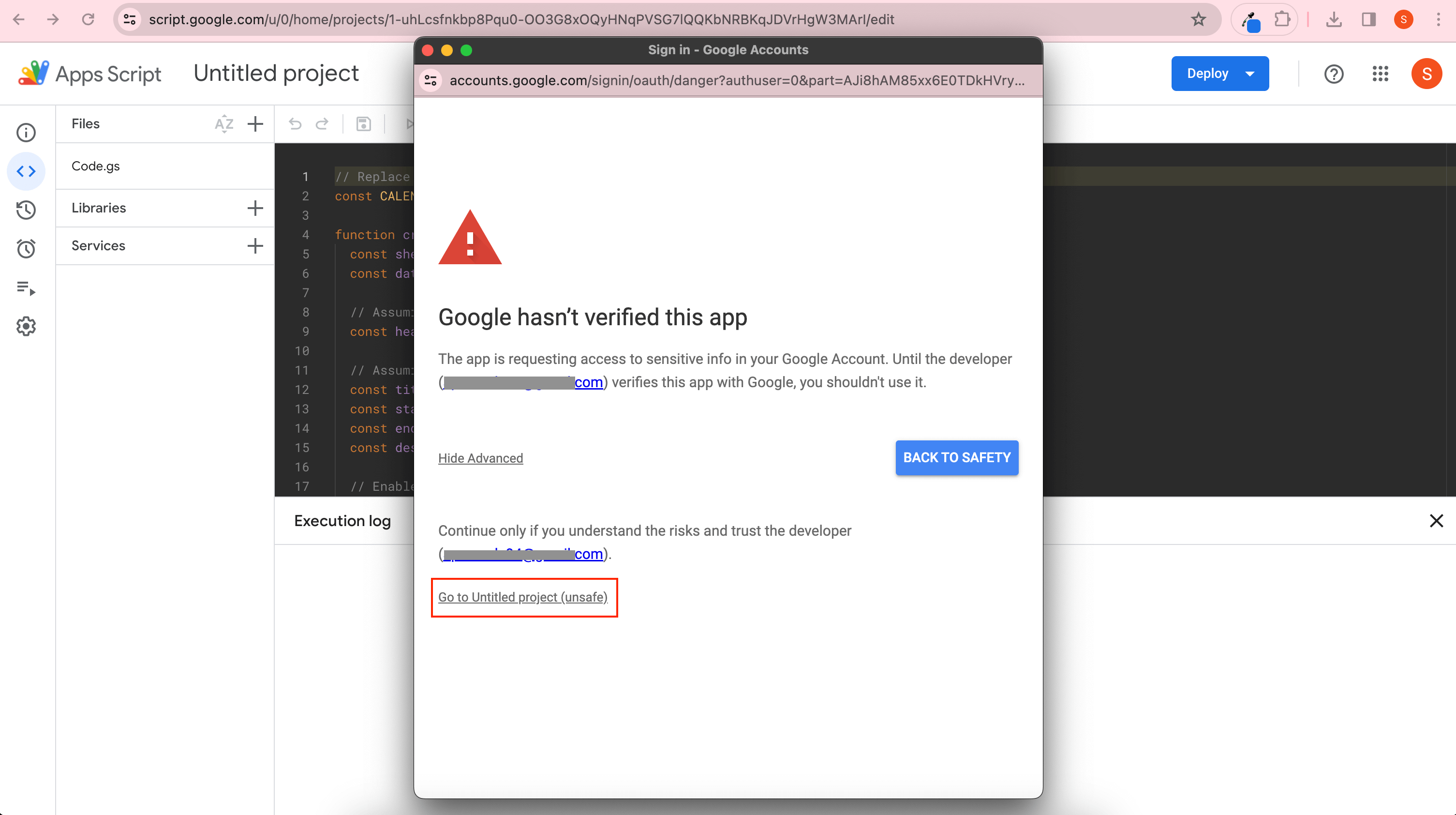
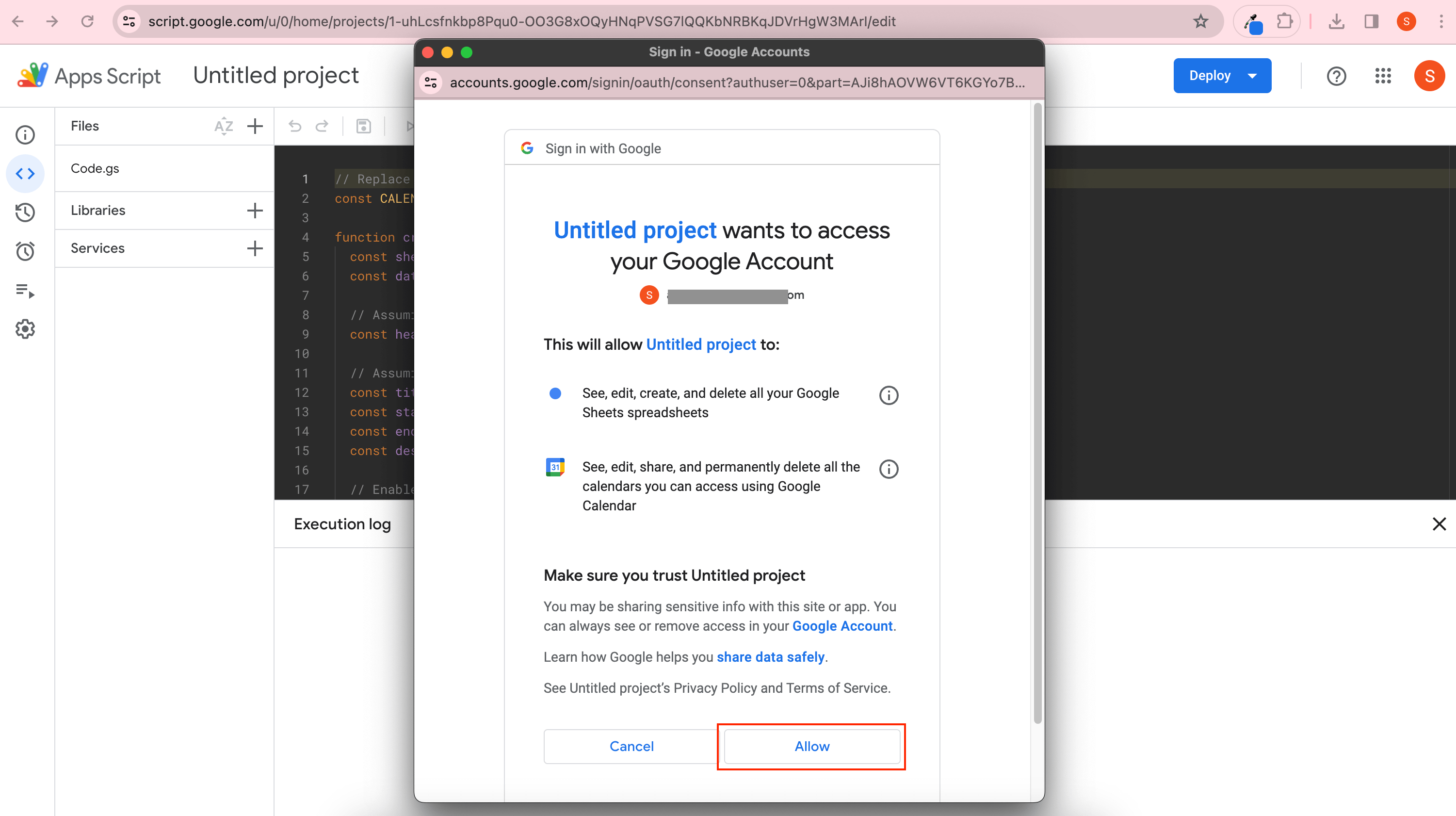
- Navigate to the Google Sheet. Here, a new menu will be created to generate the Google calendar events.
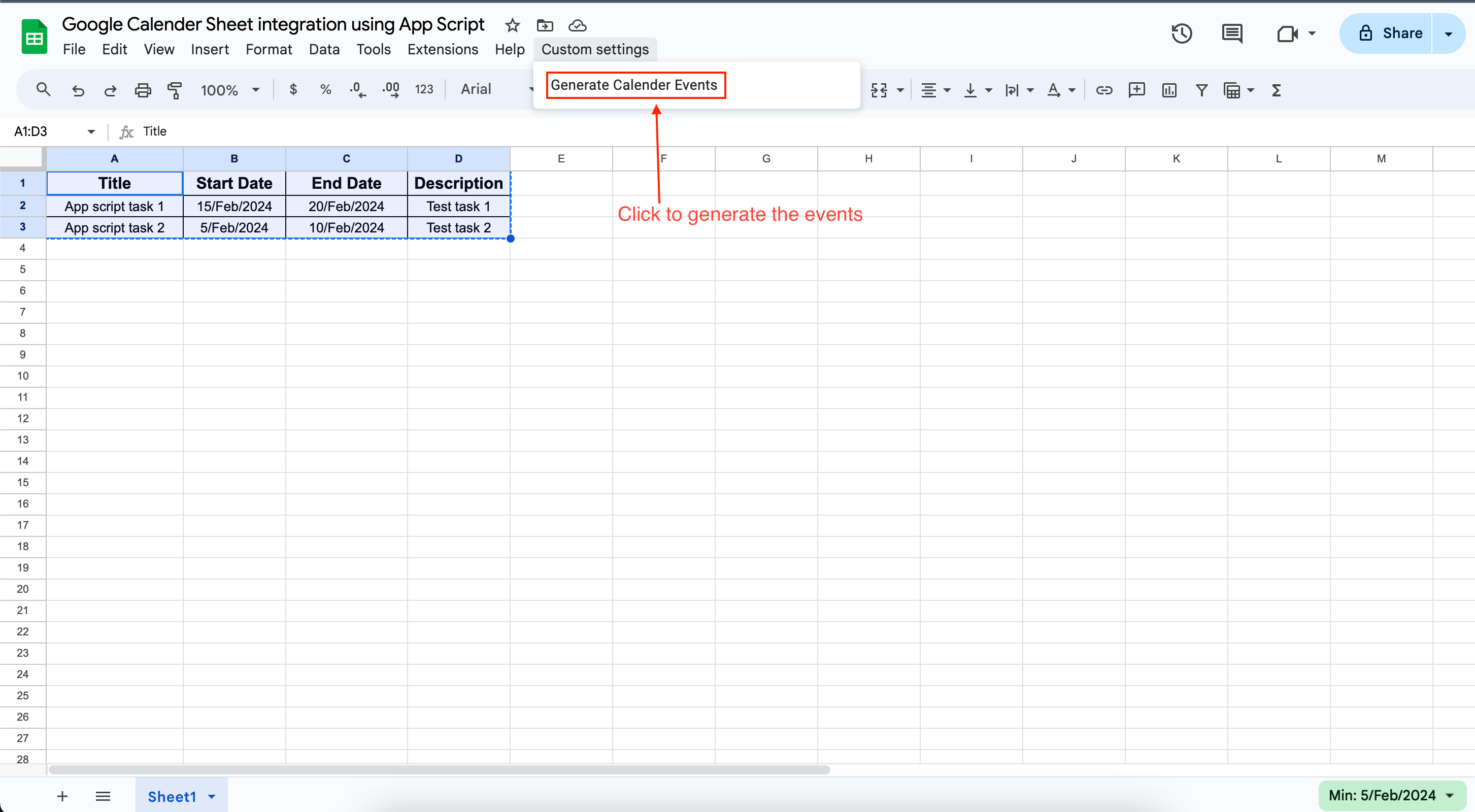

// Replace 'YOUR_CALENDAR_ID' with your Google Calendar ID
const CALENDAR_ID = 'YOUR_CALENDAR_ID';
function createCalendarEvents() {
const sheet = SpreadsheetApp.getActiveSpreadsheet().getActiveSheet();
const data = sheet.getDataRange().getValues();
// Assuming the first row contains headers
const headers = data[0];
// Assuming headers are ['Title', 'Start Date', 'End Date', 'Description']
const titleIndex = headers.indexOf('Title');
const startDateIndex = headers.indexOf('Start Date');
const endDateIndex = headers.indexOf('End Date');
const descriptionIndex = headers.indexOf('Description');
// Enable the Calendar service
let calendar = CalendarApp.getCalendarById(CALENDAR_ID);
for (let i = 1; i < data.length; i++) {
const event = {
'summary': data[i][titleIndex],
'description': data[i][descriptionIndex],
'start': {
'dateTime': new Date(data[i][startDateIndex]).toISOString(),
'timeZone': 'YourTimeZone', // e.g., 'America/New_York'
},
'end': {
'dateTime': new Date(data[i][endDateIndex]).toISOString(),
'timeZone': 'YourTimeZone',
},
};
// Create an event in Google Calendar
calendar.createEvent(event.summary, new Date(event.start.dateTime), new Date(event.end.dateTime), { description: event.description });
}
}
function onOpen(e) {
SpreadsheetApp.getUi()
.createMenu('Custom settings')
.addItem('Generate Calender Events', 'createCalendarEvents')
.addToUi();
}
So, we can write Google Apps scripts in this way to automate tasks in Google Work Space.